- 09 Mar 2023
- 1 Minute to read
- Contributors
- Print
- DarkLight
Split or Combined Classes
- Updated on 09 Mar 2023
- 1 Minute to read
- Contributors
- Print
- DarkLight
The process to manage split, combined, or multi-age classes starts at the Classes step. For this example school they don't have a current year split class.
Click on any image to expand the view.

But they will have one for next year. To add a split class select the dropdown arrow next to the Add Class button and select your desired grade level split option. The image below shows a 2/3 class created for next year.

After the grading is complete and Compose is run the split class will appear in the next year Digital Data Wall compose screen.
The program does not automatically place students into split classes.
The image below is the result of Compose being run from the current year first grade Digital Data Wall.

From here you will drag and drop the current year first grade/next year second grade students into the 2/3 split class.

The placement of students for next year's second grade is complete.
Now the current year second grade runs compose. This is the view of the compose screen for next year's third grade. The current year first graders/next year second graders will appear grayed out in the split class. These students can't be dragged and dropped into the "regular" new third grade classes for next year since they are truly second graders.

From here you will drag and drop the current year second grade/next year third grade students into the 2/3 split class to complete the process.

Import Students into a Current Year Split Class
Please visit this article to learn more: Split Class Student Import. (Scroll down to view)

